Difference between revisions of "How to Play Out"
(Removing all content from page) |
|||
| (6 intermediate revisions by one user not shown) | |||
| Line 1: | Line 1: | ||
| + | To play out an LSC project, select the LSC project by clicking it and then click the 'Play-Out' button: | ||
| + | <br> [[Image:Playout.toolbar.jpg]] | ||
| + | |||
| + | <br> | ||
| + | |||
| + | The 'Play-Out' toolbar button is a drop-down button with two alternatives: 'Play-Out' and 'Play-Out...'. The default alternative is the last one used, and 'Play-Out' is the one chosen the first time. <br><br> The 'Play-Out' alternative executes the LSC project with the settings that were last configured, or with the default settings if this is the first time.<br> The 'Play-Out...' alternative lets the user define or change the configuration by opening the relavant properties sheet: | ||
| + | <br><br> | ||
| + | [[Image:Playout.properties.jpg]]<br> | ||
| + | <br><br> | ||
| + | Here you can change various [[Play-Out Configuration|properties]] that affect the execution. <br> Once the play-out session starts, aspects are generated (if needed) and the GUI of the system is launched. Depending on the value of the 'Use System Model GUI' flag, either a system model GUI, or the GUI provided by the user, is launched. If the 'Use System Model GUI' flag is not checked and the user did not provide his own GUI, no GUI will be launched. The user can still trigger events using the system model. See [[How to play out with the system model|How to play-out with system model]] for details. | ||
| + | |||
| + | == Related Items == | ||
| + | |||
| + | *[[How to debug]] | ||
| + | *[[How to play out with the system model|How to play-out with system model]] | ||
Latest revision as of 07:40, 12 January 2014
To play out an LSC project, select the LSC project by clicking it and then click the 'Play-Out' button:
The 'Play-Out' toolbar button is a drop-down button with two alternatives: 'Play-Out' and 'Play-Out...'. The default alternative is the last one used, and 'Play-Out' is the one chosen the first time.
The 'Play-Out' alternative executes the LSC project with the settings that were last configured, or with the default settings if this is the first time.
The 'Play-Out...' alternative lets the user define or change the configuration by opening the relavant properties sheet:
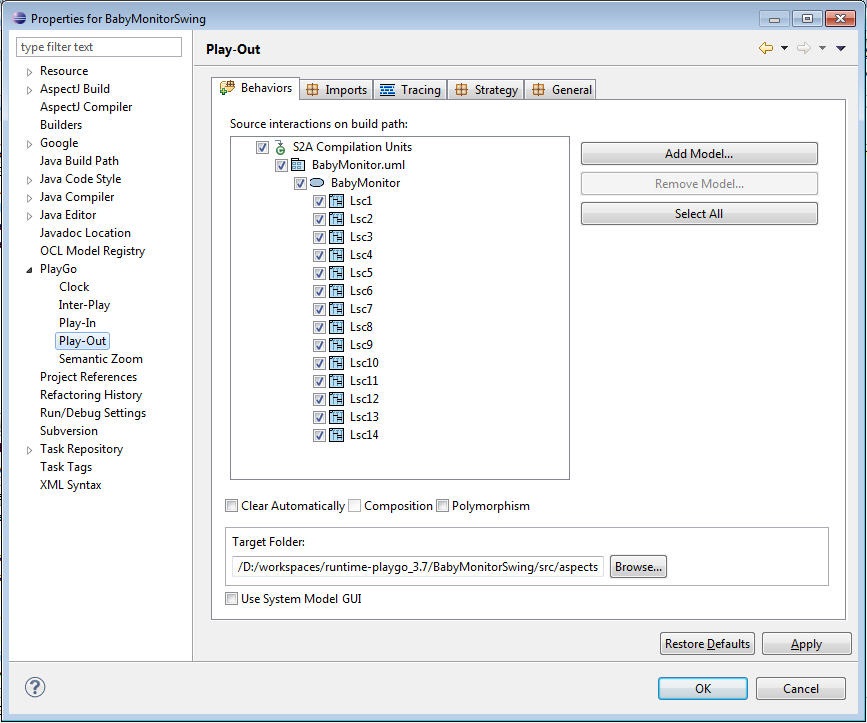
Here you can change various properties that affect the execution.
Once the play-out session starts, aspects are generated (if needed) and the GUI of the system is launched. Depending on the value of the 'Use System Model GUI' flag, either a system model GUI, or the GUI provided by the user, is launched. If the 'Use System Model GUI' flag is not checked and the user did not provide his own GUI, no GUI will be launched. The user can still trigger events using the system model. See How to play-out with system model for details.
