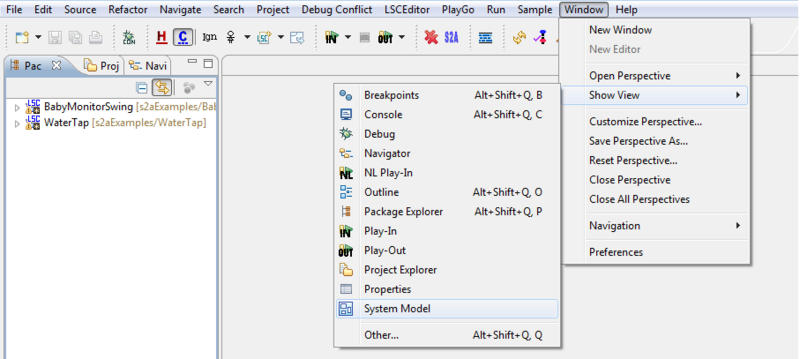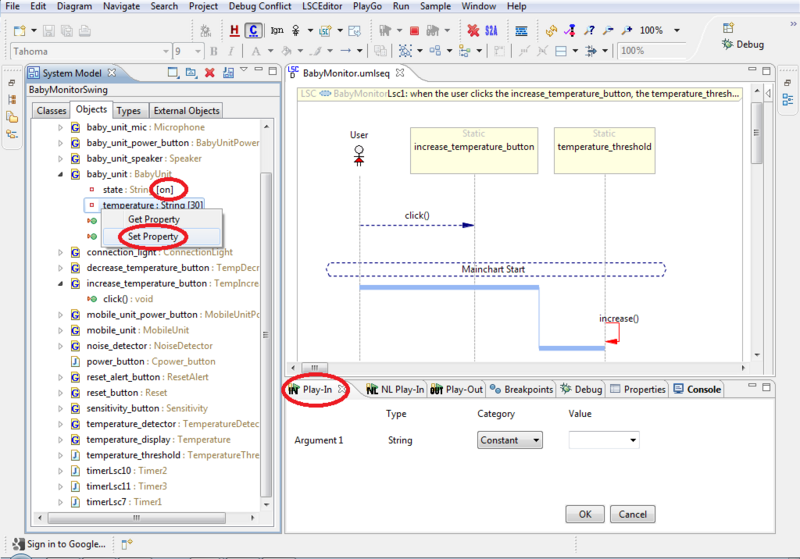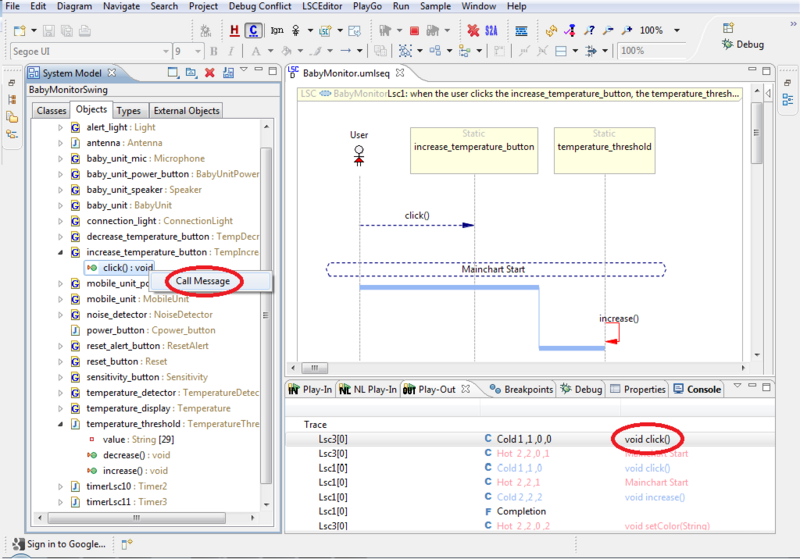How to play out with the system model
Using the system model the user can see the values of properties during play-out, and can modify them too.
To view a property value during play-out, first make sure that the System Model view is open. To open the system model view, select the 'Windows' menu -> Show View -> System Model:
During play-out you may want to see the value of a certain property; e.g., for debugging purposes. To do that, go to the 'Objects' tab in the System Model view and navigate to the property you'd like to inspect. The property's value is displayed in square brackets, as demonstrate in the image below. You can change the property's value by right-clicking it and selecting 'Set Property'. As a result, the Play-In view will open, allowing you enter the property's new value:
During play-out, you can trigger an event from the system model. To do that, go to the 'Objects' tab of the system model view, navigate to relevant object, right-click the selected operation/method and select 'Call Method'. As a result, the method will be executed, and will possibly affect the execution of the system. The Play-Out view can assist in analyzing what happened as a result of triggering the event.