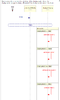Difference between revisions of "Wristwatch Example"
From WeizmannWiki
| Line 1: | Line 1: | ||
| − | We will present each of the requirements text, and the LSC created from them. | + | We will present each of the requirements text, and the LSC created from them. |
== Requirements == | == Requirements == | ||
| Line 7: | Line 7: | ||
{| width="900" border="1" align="left" cellpadding="1" cellspacing="1" | {| width="900" border="1" align="left" cellpadding="1" cellspacing="1" | ||
|- | |- | ||
| − | | when the user clicks the d_button, if the display mode is time, the display mode changes to date, otherwise if the display mode is date, the display mode changes to time. | + | | when the user clicks the d_button, if the display mode is time, the display mode changes to date, otherwise if the display mode is date, the display mode changes to time. |
| [[Image:WatchModes.png|thumb|left|60px|LSC]] | | [[Image:WatchModes.png|thumb|left|60px|LSC]] | ||
|- | |- | ||
| − | | when the user clicks the a_button, if the display mode is time, the display mode changes to alarm, otherwise if the display mode is alarm, the display mode changes to chime, otherwise if the display mode is chime, the display mode changes to stopwatch, otherwise if the display mode is stopwatch, the display mode changes to time. | + | | when the user clicks the a_button, if the display mode is time, the display mode changes to alarm, otherwise if the display mode is alarm, the display mode changes to chime, otherwise if the display mode is chime, the display mode changes to stopwatch, otherwise if the display mode is stopwatch, the display mode changes to time. |
| [[Image:Modes.png|thumb|left|60px|LSC]] | | [[Image:Modes.png|thumb|left|60px|LSC]] | ||
|- | |- | ||
| − | | when the user clicks the c_button , if the display mode is alarm then the display mode changes to "alarm minutes" , otherwise if the display mode is "alarm minutes" then the display mode changes to "alarm hours" , otherwise if the display mode is "alarm hours" then the display mode changes to alarm | + | | when the user clicks the c_button , if the display mode is alarm then the display mode changes to "alarm minutes" , otherwise if the display mode is "alarm minutes" then the display mode changes to "alarm hours" , otherwise if the display mode is "alarm hours" then the display mode changes to alarm |
| [[Image:ModesAlarm.png|thumb|left|60px|LSC]] | | [[Image:ModesAlarm.png|thumb|left|60px|LSC]] | ||
|- | |- | ||
| − | | when the user clicks the b_button, if the display mode is “alarm minutes”, the display mode changes to alarm | + | | when the user clicks the b_button, if the display mode is “alarm minutes”, the display mode changes to alarm |
| − | |[[Image:ModeAlarmEnd.png|thumb|left|60px|LSC]] | + | | [[Image:ModeAlarmEnd.png|thumb|left|60px|LSC]] |
| + | |- | ||
| + | | when the user clicks the b_button, if the display mode is “alarm hours” , the display mode changes to alarm | ||
| + | | [[Image:ModeAlarmHoursEnd.png|thumb|left|60px|LSC]] | ||
| + | |- | ||
| + | | when the user clicks the a_button , if the display mode is "alarm minutes" , the alarm increases in one minute , otherwise if the display mode is "alarm hours" , the alarm increases by one hour | ||
| + | | [[Image:IncreaseTime.png|thumb|left|60px|LSC]] | ||
|} | |} | ||
| − | |||
| − | |||
| − | |||
| − | |||
| − | |||
| − | |||
| − | |||
| − | |||
| − | |||
| − | |||
| − | |||
| − | |||
| − | |||
| − | |||
| − | |||
| − | |||
| − | |||
| − | <br> | + | <br> |
| − | TODO - Should have a link from the Example Page. | + | TODO - Should have a link from the Example Page. |
== Download the Wrist Watch Example == | == Download the Wrist Watch Example == | ||
| − | The following zip files contain... | + | The following zip files contain... |
| − | [[Media:WristWatchExampleSwingGUI.zip|WristWatchExampleSwingGUI.zip]] <br> [[Media:WristWatchExampleSystemModelGUI.zip|WristWatchExampleSystemModelGUI.zip]] | + | [[Media:WristWatchExampleSwingGUI.zip|WristWatchExampleSwingGUI.zip]] <br> [[Media:WristWatchExampleSystemModelGUI.zip|WristWatchExampleSystemModelGUI.zip]] |
== Installation Instructions == | == Installation Instructions == | ||
| − | #Extract the downloaded file. The zip includes an executable jar and a properties file - ToDO: extend this and add image of the extracted folder. | + | #Extract the downloaded file. The zip includes an executable jar and a properties file - ToDO: extend this and add image of the extracted folder. |
#Double click the jar and start playing | #Double click the jar and start playing | ||
Revision as of 13:09, 5 February 2013
We will present each of the requirements text, and the LSC created from them.
Contents
Requirements
Watch Modes
| when the user clicks the d_button, if the display mode is time, the display mode changes to date, otherwise if the display mode is date, the display mode changes to time. | |
| when the user clicks the a_button, if the display mode is time, the display mode changes to alarm, otherwise if the display mode is alarm, the display mode changes to chime, otherwise if the display mode is chime, the display mode changes to stopwatch, otherwise if the display mode is stopwatch, the display mode changes to time. | |
| when the user clicks the c_button , if the display mode is alarm then the display mode changes to "alarm minutes" , otherwise if the display mode is "alarm minutes" then the display mode changes to "alarm hours" , otherwise if the display mode is "alarm hours" then the display mode changes to alarm | |
| when the user clicks the b_button, if the display mode is “alarm minutes”, the display mode changes to alarm | |
| when the user clicks the b_button, if the display mode is “alarm hours” , the display mode changes to alarm | |
| when the user clicks the a_button , if the display mode is "alarm minutes" , the alarm increases in one minute , otherwise if the display mode is "alarm hours" , the alarm increases by one hour |
TODO - Should have a link from the Example Page.
Download the Wrist Watch Example
The following zip files contain...
WristWatchExampleSwingGUI.zip
WristWatchExampleSystemModelGUI.zip
Installation Instructions
- Extract the downloaded file. The zip includes an executable jar and a properties file - ToDO: extend this and add image of the extracted folder.
- Double click the jar and start playing