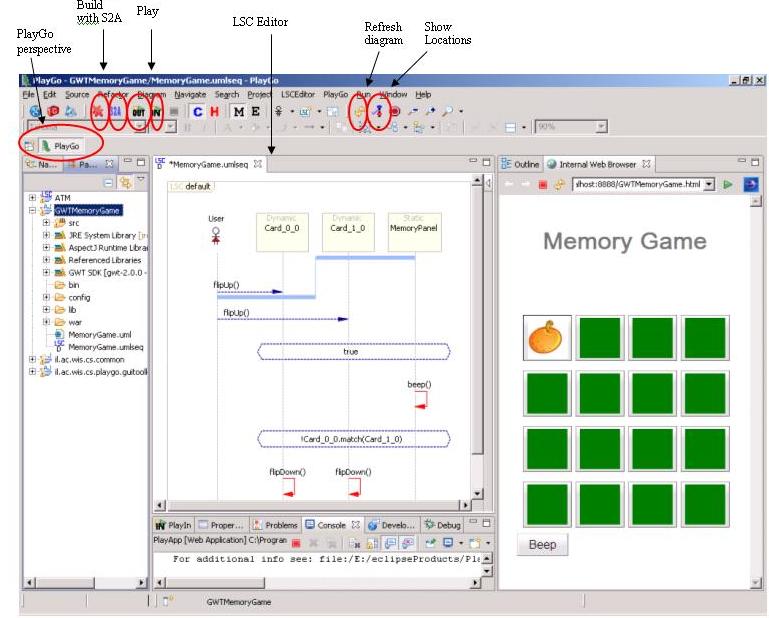Difference between revisions of "Startup PlayGo"
From WeizmannWiki
| Line 13: | Line 13: | ||
[[Image:playgo.perspective.JPG]] | [[Image:playgo.perspective.JPG]] | ||
| + | |||
| + | |||
| + | [[Configure the Examples]] | ||
Latest revision as of 13:46, 19 August 2010
To start PlayGo, go to your <PlayGo> directory and double click the PlayGo.exe file. As it is in Eclipse, PlayGo will ask you for the workspace to start with. Choose the workspace provided with the installation (i.e. <PlayGo>/workspace/).
The <PlayGo>/workspace/ contains 4 projects:
- ATM – example for ATM System. The ATM GUI side is based on GWT. ATM behavior was modeled by Playing in a set of scenarios. S2A is used for generating aspects, which are used to monitor and run the system (Play-Out).
- GWTMemoryGame – Another example system. The Memory Game GUI side is based on GWT. Its behavior was modeled by Playing in a set of scenarios. S2A is used for generating aspects, which are used to monitor and run the system (Play-Out).
- il.ac.wis.cs.common – a library which contains few examples for creating LSC models by coding in Java.
- il.ac.wis.cs.playgo.guitoolkit – a platform library used by the ATM and GWTMemoryGame. This is integral part of PlayGo and in the future will be provided as a jar file only.
We will refer to these projects in the following chapters.
Once PlayGo is open, note that the PlayGo perspective is selected. It is recommended to use this perspective, as it provides some shortcuts.