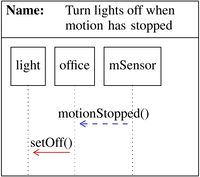Difference between revisions of "The Latex to LSC Compiler"
| Line 49: | Line 49: | ||
#Compiling the file using ''javac'' and running it with ''java''. | #Compiling the file using ''javac'' and running it with ''java''. | ||
#In PlayGo - Right click the source file and choose "Run as > Java Application". | #In PlayGo - Right click the source file and choose "Run as > Java Application". | ||
| + | |||
| + | = PlayGo = | ||
== Preparing the PlayGo Project == | == Preparing the PlayGo Project == | ||
| Line 56: | Line 58: | ||
#Start PlayGo by executing playgo.exe. | #Start PlayGo by executing playgo.exe. | ||
#Refresh the project (Select the project root and press F5). | #Refresh the project (Select the project root and press F5). | ||
| − | #On the right panel you have a window called "System Model". | + | #On the right panel you have a window called "System Model". |
| − | # | + | #Locate the red X button. |
| + | #Press the button on the left to generate a system model from the scenarios. | ||
#On the file selection window select GeneratedLSC.lsc. | #On the file selection window select GeneratedLSC.lsc. | ||
| + | #Click the button on the right of the red X button. | ||
| + | #Refresh the project (In the Package Explorer window: Right click on project name and then select Refresh) | ||
| + | |||
| + | The project is ready for a run. | ||
| + | |||
| + | == Running the Project == | ||
| + | |||
| + | Required steps: | ||
| + | |||
| + | #Main menu: PlayGo -> Play-Out -> Play-Out.... | ||
| + | #Delete any model under Behaviour Unit. | ||
| + | #Now press the add model and select GeneratedLSC. | ||
| + | #Press OK | ||
| + | |||
| + | Now you will notice that nothing happens. The reason is that due to a language requirement, each diagram starts with a monitor event. In the above example: the motionStopped() will be triggered only if the system (i.e. the sensor) will trigger the event. For the purpose of simulations and testings, PlayGo allows simulating system events from one lifeline to another. In order to do so: | ||
| − | + | #Run the project. | |
| + | #In the System Model window -> Objects: | ||
| + | ##Righth click Office | ||
= References = | = References = | ||
<references /> | <references /> | ||
Revision as of 21:09, 19 May 2017
This page explains how to write Contextul LSCs (Con-LSC) in Latex, compile them into PlayGo LSC instances, and finally execute them.
In nutshell, these are the required steps:
- Download the PlayGo Environment.
- Add Latex Con-LSCs to LSC.tex.
- Execute the Latex2PlayGo compiler.
- Import the compiled file in PlayGo and execute it.
Contents
The PlayGo Environment
First you need to download (here) a PlayGo version that includes a template project and the Latex2PlayGo compiler.
After extracting the zip file you will find the following directory structure (the structure includes only directories relevant to this tutorial). Directories are marked with (D) and files with (F):
Executin playgo.exe will start PlayGo.
General links:
PlayGo homepage - more information and tutorials.
Latex Con-LSC
The Latex Con-LSC Language
Our group has developed a dedicated Latex package for easily creating diagrams with a simple textual notation, and presenting them graphically.
The package, called pgf-playgo-lsc, is built upon the pgf[1] and pgf-uml[2] packages. The package imlements only part of the PlayGo LSC idioms. The complete list of the supported idioms in Latex Con-LSC is given in the Latex Con-LSC package. The language semantics is defined in the PlayGo userguide, except for the context idioms that are given in the paper.
We present here a short example for creating an LSC chart using pgf-playgo-lsc:
| \begin{LSCnameddiagram} [title width=p{65px}] {Turn lights off when motion has stopped} \newlifeline {light} {light} \newlifeline {office} {office} \newlifeline {mSensor} {mSensor} \coldmonitor {mSensor} {motionStopped()} {office} \hotexecute {office} {setOff()} {light} \end{LSCnameddiagram}
|
Figure 1 - The compiled Latex representation of the code on the left. |
The Latex2PlayGo Compiler
The Latex2PlayGo Compiler takes the Latex charts given in the LSC.tex file and compiles them to a PlayGo LSC file named GeneratedLSC.lsc. The compiler source code is the Latex2PlayGoCompiler.java file. Executing the compiler can be done in two ways:
- Compiling the file using javac and running it with java.
- In PlayGo - Right click the source file and choose "Run as > Java Application".
PlayGo
Preparing the PlayGo Project
Before we can execcute the generated LSCs, we need to prepare the project:
- Start PlayGo by executing playgo.exe.
- Refresh the project (Select the project root and press F5).
- On the right panel you have a window called "System Model".
- Locate the red X button.
- Press the button on the left to generate a system model from the scenarios.
- On the file selection window select GeneratedLSC.lsc.
- Click the button on the right of the red X button.
- Refresh the project (In the Package Explorer window: Right click on project name and then select Refresh)
The project is ready for a run.
Running the Project
Required steps:
- Main menu: PlayGo -> Play-Out -> Play-Out....
- Delete any model under Behaviour Unit.
- Now press the add model and select GeneratedLSC.
- Press OK
Now you will notice that nothing happens. The reason is that due to a language requirement, each diagram starts with a monitor event. In the above example: the motionStopped() will be triggered only if the system (i.e. the sensor) will trigger the event. For the purpose of simulations and testings, PlayGo allows simulating system events from one lifeline to another. In order to do so:
- Run the project.
- In the System Model window -> Objects:
- Righth click Office
References
- ↑ T. Tantau and C. Feuersnger, “pgf—Create PostScript and PDF graphics in TEX,” Version 3.01a, 08 2015. [Online]. Available: https://www.ctan.org/pkg/pgf
- ↑ X. Yuan, “pgf-umlsd—Draw UML Sequence Diagrams,” Version 0.7, 02 2014. [Online]. Available: https://www.ctan.org/pkg/pgf-umlsd