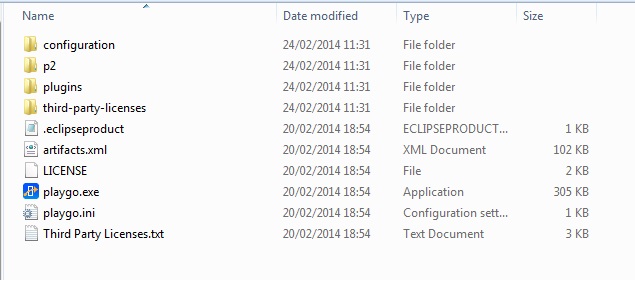Difference between revisions of "PlayGo"
| Line 9: | Line 9: | ||
[[Image:Playgo.install.dir.jpg]] | [[Image:Playgo.install.dir.jpg]] | ||
| − | + | ==== JRE Configuration ==== | |
| + | Open the <PlayGo>/PlayGo.ini file and update the Java VM path to: <PlayGo>\ jre6\bin\ (e.g. D:\PlayGo\jre6\bin\). Alternatively, if you have Java 6 installed on your machine, simple remove the '-vm' parameter from the <PlayGo>\PlayGo.ini file. PlayGo will use your System properties to access your installed Java. | ||
| + | |||
| + | [[Run PlayGo with the Provided Workspace]] | ||
| + | |||
=== jjj === | === jjj === | ||
Revision as of 10:47, 3 September 2010
Getting Started with PlayGo
Install PlayGo
PlayGo is based on Eclipse and is packaged and provided as Eclipse Product. In addition to the product itself we provide a workspace with few examples.
To install PlayGo, create a new directory and extract the PlayGo.zip file to that newly created directory. Throughout this document we will refer to this directory as <PlayGo>.
Once extracted, your <PlayGo> directory should have the following content:
JRE Configuration
Open the <PlayGo>/PlayGo.ini file and update the Java VM path to: <PlayGo>\ jre6\bin\ (e.g. D:\PlayGo\jre6\bin\). Alternatively, if you have Java 6 installed on your machine, simple remove the '-vm' parameter from the <PlayGo>\PlayGo.ini file. PlayGo will use your System properties to access your installed Java.
Run PlayGo with the Provided Workspace