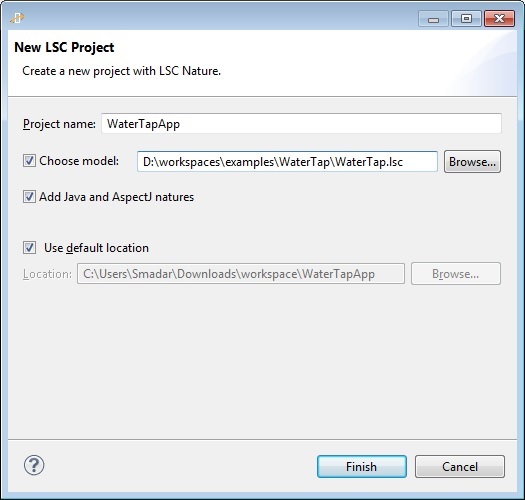Difference between revisions of "Instructions for creating LSC project from LSC file"
From WeizmannWiki
(New page: # Download and install PlayGo #Start PlayGo #Create a new LSC project as follows: ## File Menu-->New-->LSC Project ## In the new LSC project dialog, check the 'choose ...) |
|||
| (3 intermediate revisions by one user not shown) | |||
| Line 2: | Line 2: | ||
#Start PlayGo | #Start PlayGo | ||
#Create a new LSC project as follows: | #Create a new LSC project as follows: | ||
| − | ## File | + | ## File menu-->New-->LSC Project |
| − | ## In the new LSC project dialog, check the 'choose LSC file'; browse to select the LSC file (a file with the suffix . | + | ## In the new LSC project dialog, check the 'choose LSC file'; browse to select the LSC file (a file with the suffix .lsc). |
| − | [[Image: | + | ## Click the 'Finish' button |
| + | |||
| + | [[Image:new.lscProjectByModel.jpg]] | ||
'''A new LSC project has been created and is ready for play-in and play-out.''' | '''A new LSC project has been created and is ready for play-in and play-out.''' | ||
Latest revision as of 11:42, 20 December 2015
- Download and install PlayGo
- Start PlayGo
- Create a new LSC project as follows:
- File menu-->New-->LSC Project
- In the new LSC project dialog, check the 'choose LSC file'; browse to select the LSC file (a file with the suffix .lsc).
- Click the 'Finish' button
A new LSC project has been created and is ready for play-in and play-out.