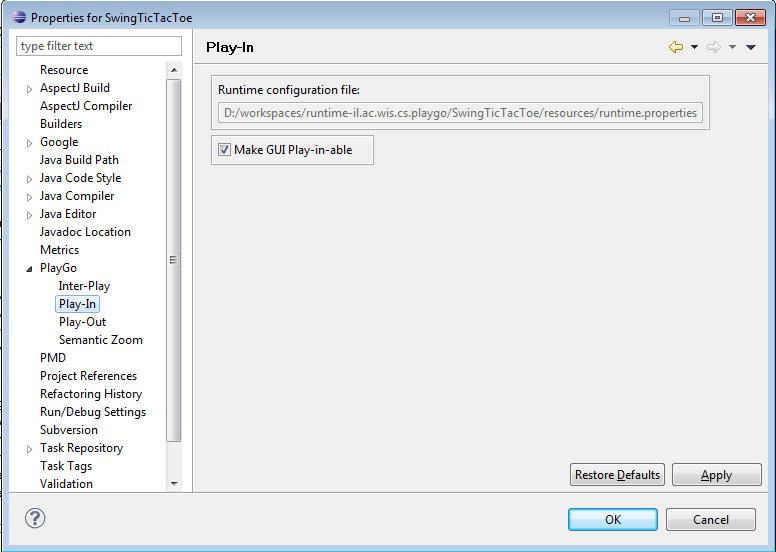How to define play-in-able Swing GUI application
Contents
Create a new LSC project
From PlayGo perspective: File-->New-->LSC Project
Write your Swing code
Using the WindowBuilder plugin
One possible option for creating the Swing GUI application is to use the WindowBuilder plugin. Follow these instructions:
- Install the WindowBuilder plugin from: [1]
- Use the System Model view to define the classes and objects that participate in your application.
- Classes that have a GUI representation should extend one of the Swing available classes (JButton, JTextField, etc...).
- Classes that have a GUI representation should be marked as such (check the 'GUI' radio button, by clicking the corresponding radio button when creating a class).
- Create the application window using the WindowBuilder plugin.
- Use the "Choose Component" option to choose the classes defined using the System Model.
- In the application window->design tab, under the constructor->name field, write the name of the object as was given to it in the System Model (since the System Model object and the GUI component are the exact same object in the application).
Manually writing Java Swing code
- You can choose to write the GUI in pure Java Swing code.
- Once the code is complete, use the import button from the System Model view to create a System Model from the Java Code.
Make your GUI play-in-able
Right-click your LSC project-->Properties-->PlayGo-->Play-In. Check the "Make GUI Play-in-able" check box:
All public methods that are defined in your component's class will appear in the component's right-click menu during play-in. If you wish to omit one of the methods, do the following:
1. Add import il.ac.wis.cs.gwt.server.stubs.annotation.NonPlayInable; to your class
2. Add the @NonPlayInable annotation before the method you'd like to omit
Supported Swing components and component's default action
All Swing components that are made play-in-able once clicking the "Make GUI play-in-able" check box, are defined in the swingComponents hash table under il.ac.wis.cs.automateplayin.GUIComponents.java in the guitoolkit project.
The components are added along with their event listeners and their default action.
For example, JButton is added to the hash table as follows:
swingComponents.put(Constants.JBUTTON, new String[]{Constants.ACTION_LISTENER,Constants.CLICK_ACTION});
Components that have no default action are added with no listener and default action; e.g., JLable is added as follows: swingComponents.put(Constants.JLABEL, new String[]{"",""});
Currently, the supported event listeners are Action Listener and Change Listener.
Binding expressions for dynamic instances
1. In order to be able to create a binding expression for an instance in Play-Out, each Dynamic instance should have the following code:
public class BindedButton extends JButton{
static HashMap<String, BindedButton> allButtons= new HashMap<String, BindedButton>();
public BindedButton(String name) {
super();
this.name = name;
allButtons.put(name, this);
}
...
public static BindedButton getButton(String buttonName)
{
BindedButton button = allButtons.get(buttonName);
return button;
}
}
You are now ready to start playing in.
Watch a Demo