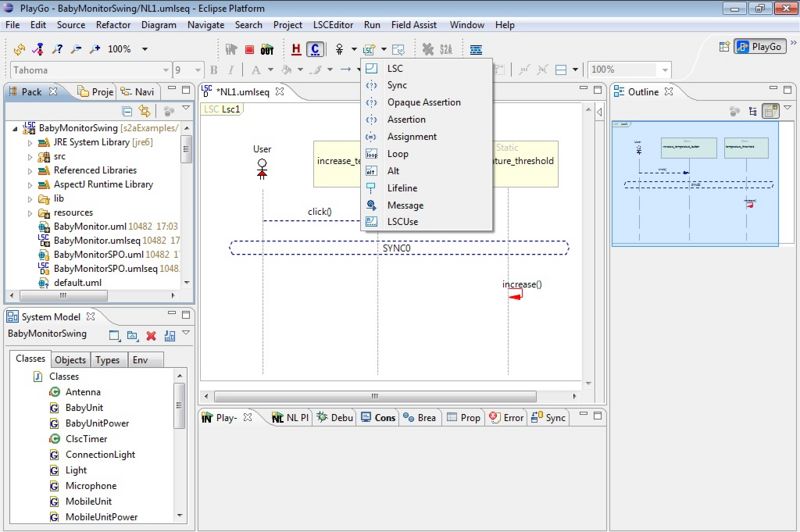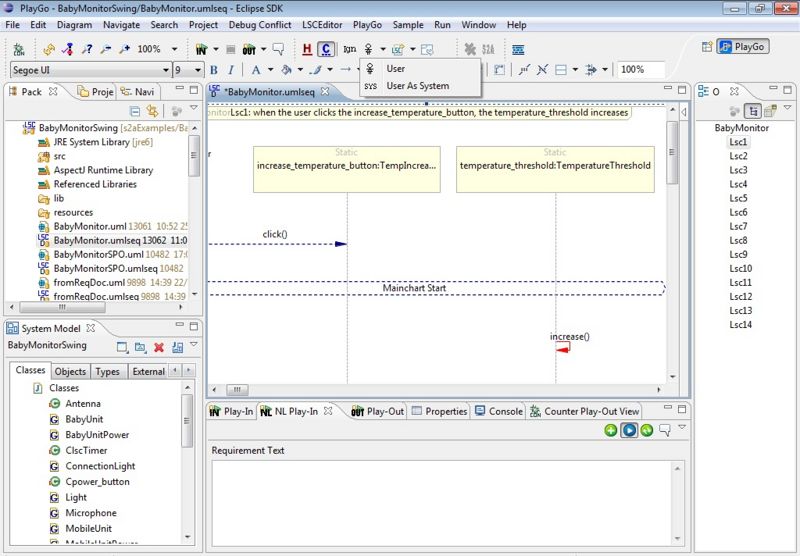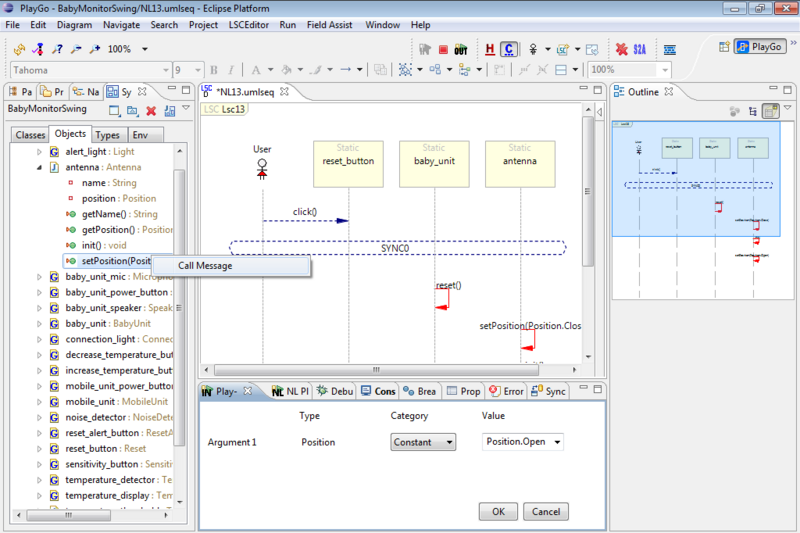Difference between revisions of "How to Play In"
From WeizmannWiki
(→Basic play-in) |
|||
| Line 6: | Line 6: | ||
* Insert new LSC elements, such as new LSC, new Instance, Assertion, Assignment etc…[[Image:playin.toolbar2.JPG|800px]] | * Insert new LSC elements, such as new LSC, new Instance, Assertion, Assignment etc…[[Image:playin.toolbar2.JPG|800px]] | ||
<br> | <br> | ||
| − | *You may want to carry out operations on the GUI without affecting the LSC (such as for restoring the GUI to a state from which you want to play in). To do this, press the 'Ignore GUI Play-In' button, next to the 'Play-In Mode' drop-down button, and make the required operation. Once done, press the 'Ignore GUI Play-In' button again, to release it (in which case GUI operations will no longer be ignored): [[Image:playin.ignore.JPG | 800px]] | + | *You may want to carry out operations on the GUI without affecting the LSC (such as for restoring the GUI to a state from which you want to play in). To do this, press the 'Ignore GUI Play-In' button, next to the 'Play-In Mode' drop-down button, and make the required operation. Once done, press the 'Ignore GUI Play-In' button again, to release it (in which case GUI operations will no longer be ignored): <br> |
| + | [[Image:playin.ignore.JPG | 800px]] | ||
<br> | <br> | ||
*Once created, LSC construct properties (e.g., message, lifeline) can change via the properties view:[[Image:view.properties.jpg|800px]] | *Once created, LSC construct properties (e.g., message, lifeline) can change via the properties view:[[Image:view.properties.jpg|800px]] | ||
Revision as of 08:36, 24 October 2012
Basic play-in
Here are some instructions for playing in:
- Clicking an object in the GUI creates a diagram snippet reflecting that operation.
- Use the Play-In toolbar to control some of the play-in operations, such as applying a certain modality (hot/cold, monitor/execute):
- You may want to carry out operations on the GUI without affecting the LSC (such as for restoring the GUI to a state from which you want to play in). To do this, press the 'Ignore GUI Play-In' button, next to the 'Play-In Mode' drop-down button, and make the required operation. Once done, press the 'Ignore GUI Play-In' button again, to release it (in which case GUI operations will no longer be ignored):
- Once created, LSC construct properties (e.g., message, lifeline) can change via the properties view:
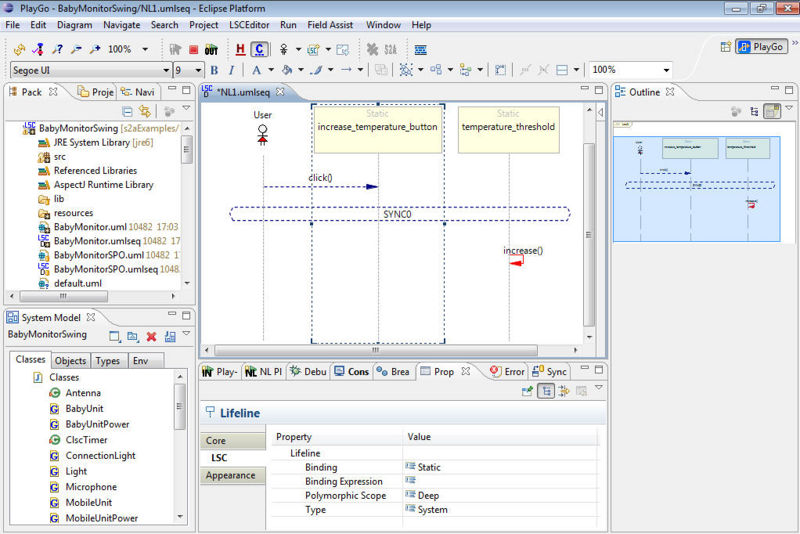
Playing-in from system model
One can also play in by selecting an object from the system model, right-clicking it and selecting the required operation. For example:
- To add a lifeline, right-click an object and select 'Add Object as Lifeline'
- For playing in a message, right-click a method of an object and select 'Call Message'