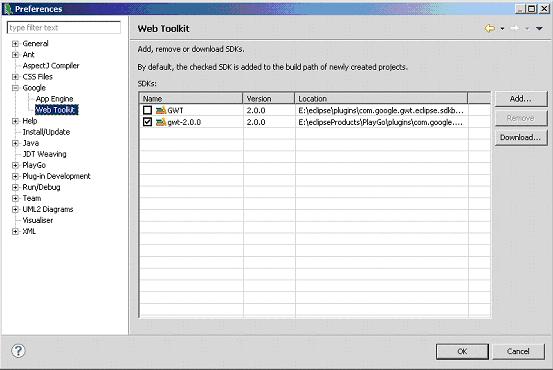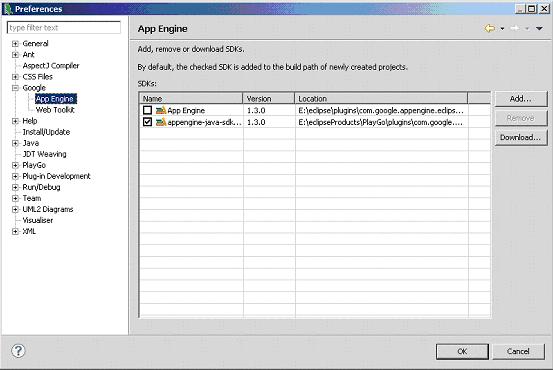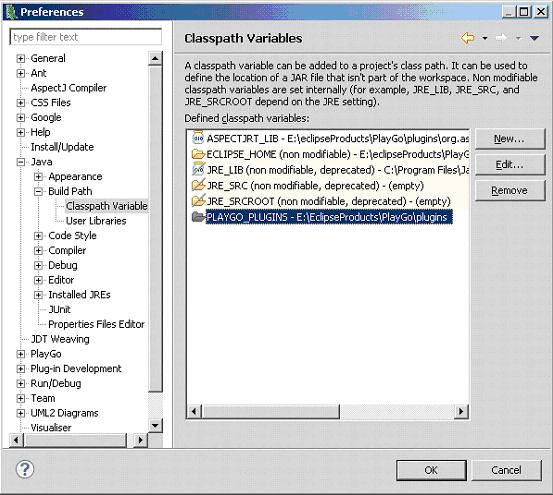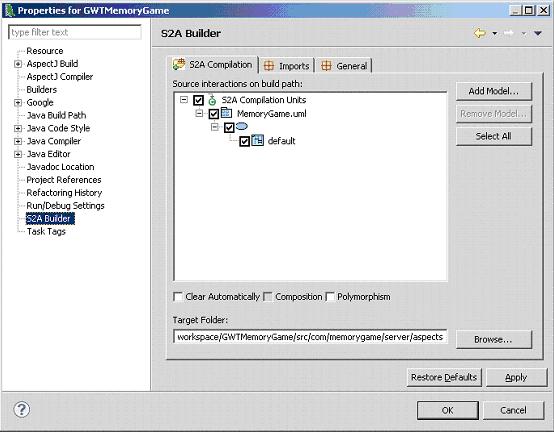Difference between revisions of "Configure the Examples"
| Line 1: | Line 1: | ||
Before you can compile and run the examples, you need to configure them: | Before you can compile and run the examples, you need to configure them: | ||
| − | 1. From Window menu, choose | + | 1. From Window menu, choose Preferences->Google->Web Toolkit. Configure it to point to your <PlayGo>\plugins\com.google.gwt.eclipse.sdkbundle.2.0.0_2.0.0.v200912062003\gwt-2.0.0 directory: |
| + | |||
[[Image:gwt.preferences.jpg]] | [[Image:gwt.preferences.jpg]] | ||
| − | 2. From Window menu, choose | + | |
| + | 2. From Window menu, choose Preferences->Google->App Engine. Configure it to point to your <PlayGo>\plugins\com.google.appengine.eclipse.sdkbundle.1.3.0_1.3.0.v200912141120\appengine-java-sdk-1.3.0 directory: | ||
| + | |||
[[Image:gwt.preferences2.jpg]] | [[Image:gwt.preferences2.jpg]] | ||
| − | 3. From Window menu, choose | + | |
| + | |||
| + | 3. From Window menu, choose Preferences->Java->Build PathClasspath Variables. Edit the PLAYGO_PLUGINS variable to point to your <PlayGo>/plugins/ directory: | ||
| + | |||
[[Image:classpath.references.jpg]] | [[Image:classpath.references.jpg]] | ||
| − | 4. Basically the examples provided are configured with relative paths and should work well in your environment, but this is a good opportunity to introduce some parts of the configuration you can control. | + | |
| + | |||
| + | 4. Basically the examples provided are configured with relative paths and should work well in your environment, but this is a good opportunity to introduce some parts of the configuration you can control. | ||
Right click the GWTMemoryGame project->Properties->S2A Builder: | Right click the GWTMemoryGame project->Properties->S2A Builder: | ||
| Line 20: | Line 28: | ||
As shown in the screenshot above, there are 3 tabs in which you can configure properties related to S2A: | As shown in the screenshot above, there are 3 tabs in which you can configure properties related to S2A: | ||
| + | |||
a. S2A Compilation | a. S2A Compilation | ||
i. Here you can add and remove models which you want to compile with S2A. For those models you add, you may choose which LSCs should be compiled by S2A. In other words, for which Interactions S2A will generate aspects. | i. Here you can add and remove models which you want to compile with S2A. For those models you add, you may choose which LSCs should be compiled by S2A. In other words, for which Interactions S2A will generate aspects. | ||
| Line 27: | Line 36: | ||
b. Imports | b. Imports | ||
i. Here you may specify packages that will be imported in the generated aspects. | i. Here you may specify packages that will be imported in the generated aspects. | ||
| − | ii. Output package name – the package of the generated aspects. | + | ii. Output package name – the package of the generated aspects. |
c. General – currently used only for specifying the log4j configuration location. | c. General – currently used only for specifying the log4j configuration location. | ||
Revision as of 13:30, 19 August 2010
Before you can compile and run the examples, you need to configure them:
1. From Window menu, choose Preferences->Google->Web Toolkit. Configure it to point to your <PlayGo>\plugins\com.google.gwt.eclipse.sdkbundle.2.0.0_2.0.0.v200912062003\gwt-2.0.0 directory:
2. From Window menu, choose Preferences->Google->App Engine. Configure it to point to your <PlayGo>\plugins\com.google.appengine.eclipse.sdkbundle.1.3.0_1.3.0.v200912141120\appengine-java-sdk-1.3.0 directory:
3. From Window menu, choose Preferences->Java->Build PathClasspath Variables. Edit the PLAYGO_PLUGINS variable to point to your <PlayGo>/plugins/ directory:
4. Basically the examples provided are configured with relative paths and should work well in your environment, but this is a good opportunity to introduce some parts of the configuration you can control. Right click the GWTMemoryGame project->Properties->S2A Builder:
As shown in the screenshot above, there are 3 tabs in which you can configure properties related to S2A:
a. S2A Compilation
i. Here you can add and remove models which you want to compile with S2A. For those models you add, you may choose which LSCs should be compiled by S2A. In other words, for which Interactions S2A will generate aspects.
ii. Target Folder: here you specify the directory in which the generated aspects will be located.
iii. Clear Automatically – if on, cleans the aspects directory before generating new aspects.
iv. Polymorphism – enable or disable polymorphism.
b. Imports
i. Here you may specify packages that will be imported in the generated aspects.
ii. Output package name – the package of the generated aspects.
c. General – currently used only for specifying the log4j configuration location.