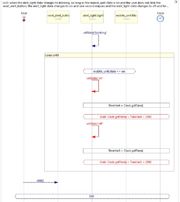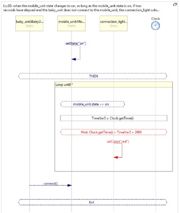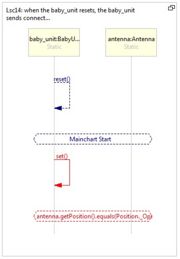Difference between revisions of "Baby Monitor Specification"
From WeizmannWiki
(→Baby Monitor LSC project) |
(→Requirements) |
||
| Line 71: | Line 71: | ||
|- | |- | ||
| Lsc13 | | Lsc13 | ||
| − | | when the user clicks the reset_button, the baby_unit resets and the antenna position changes to close and the antenna | + | | when the user clicks the reset_button, the baby_unit resets and the antenna position changes to close and the antenna init and the antenna position changes to open |
| | | | ||
| [[Image:NL13.jpg|thumb|left|80x50px|LSC]] | | [[Image:NL13.jpg|thumb|left|80x50px|LSC]] | ||
Revision as of 13:40, 11 March 2014
The list below is the Baby Monitor system's requirements in controlled English. These are valid requirements that can be used for NL play-in.
Contents
Requirements
| LSC Name | Requirement in Natural Language Text | Comments | LSC |
|---|---|---|---|
| Lsc1 | when the user clicks the increase_temperature_button, the temperature_threshold increases | |
|
| Lsc2 | when the user clicks the decrease_temperature_button, the temperature_threshold decreases | ||
| Lsc3 | when the user clicks a change_temperature_button, the temperature_display color changes to yellow and the temperature_display displays the temperature_threshold value | ||
| Lsc4 | when the baby_unit temperature changes, the temperature_display displays the baby_unit temperature and the temperature_display color changes to green |
||
| Lsc5 | when the baby_unit temperature changes, if the baby_unit temperature is greater than temperature_threshold, the alert_light state changes to blinking |
||
| Lsc6 | when the baby_unit temperature changes, if the baby_unit temperature is greater than temperature_threshold, the mobile_unit beeps | ||
| Lsc7 | when the alert_light state changes to blinking, as long as the mobile_unit state is on and the user does not click the reset_alert_button, the alert_light state changes to on and one second elapses and the alert_light state changes to off and two seconds elapse |
This requirement is not parsed in the current version of the NL play-in | |
| Lsc8 | when the user clicks the baby_unit_power_button, the baby_unit state changes to on | ||
| Lsc9 | when the user clicks the mobile_unit_power_button, if the mobile_unit state is off, the mobile_unit state changes to on, otherwise if the mobile_unit state is on, the mobile_unit state changes to off | ||
| Lsc10 | when the mobile_unit state changes to on, as long as the mobile_unit state is on, if two seconds have elapsed and the baby_unit does not connect to the mobile_unit, the connection_light color changes to red | This requirement is not parsed in the current version of the natural language play-in | |
| Lsc11 | when the baby_unit state changes to on, as long as the mobile_unit state is on, the baby_unit connects to the mobile_unit and two seconds elapse | ||
| Lsc12 | when the baby_unit connects to the mobile_unit, the connection_light color changes to green | ||
| Lsc13 | when the user clicks the reset_button, the baby_unit resets and the antenna position changes to close and the antenna init and the antenna position changes to open | ||
| Lsc14 | when the baby_unit resets, the baby_unit connects to the mobile_unit, the antenna position must be open |
Download the Baby Monitor Example
Below are downloads of the wrist watch final application, as well as of the LSC project that can be opened and modified in PlayGo.
Baby Monitor final application (runnable jar)
Runnable Baby Monitor with Swing GUI
To run the baby monitor, simply extract the downloaded zip and double click the jar file.
Baby Monitor LSC project
The Baby Monitor LSC Project (for development purposes)
Installation Instructions
- Extract the downloaded zip.
- Download PlayGo.
- Import the downloaded project to your workspace:
- From the File menu choose Import-->General-->Existing Projects into Workspace.
- Click the 'Next' button.
- When prompted, select the directory to which you extracted the downloaded baby monitor example.
- Click finish.
- The baby monitor example project is now part of your workspace. You can start playing with it. For details refer to how to play out.